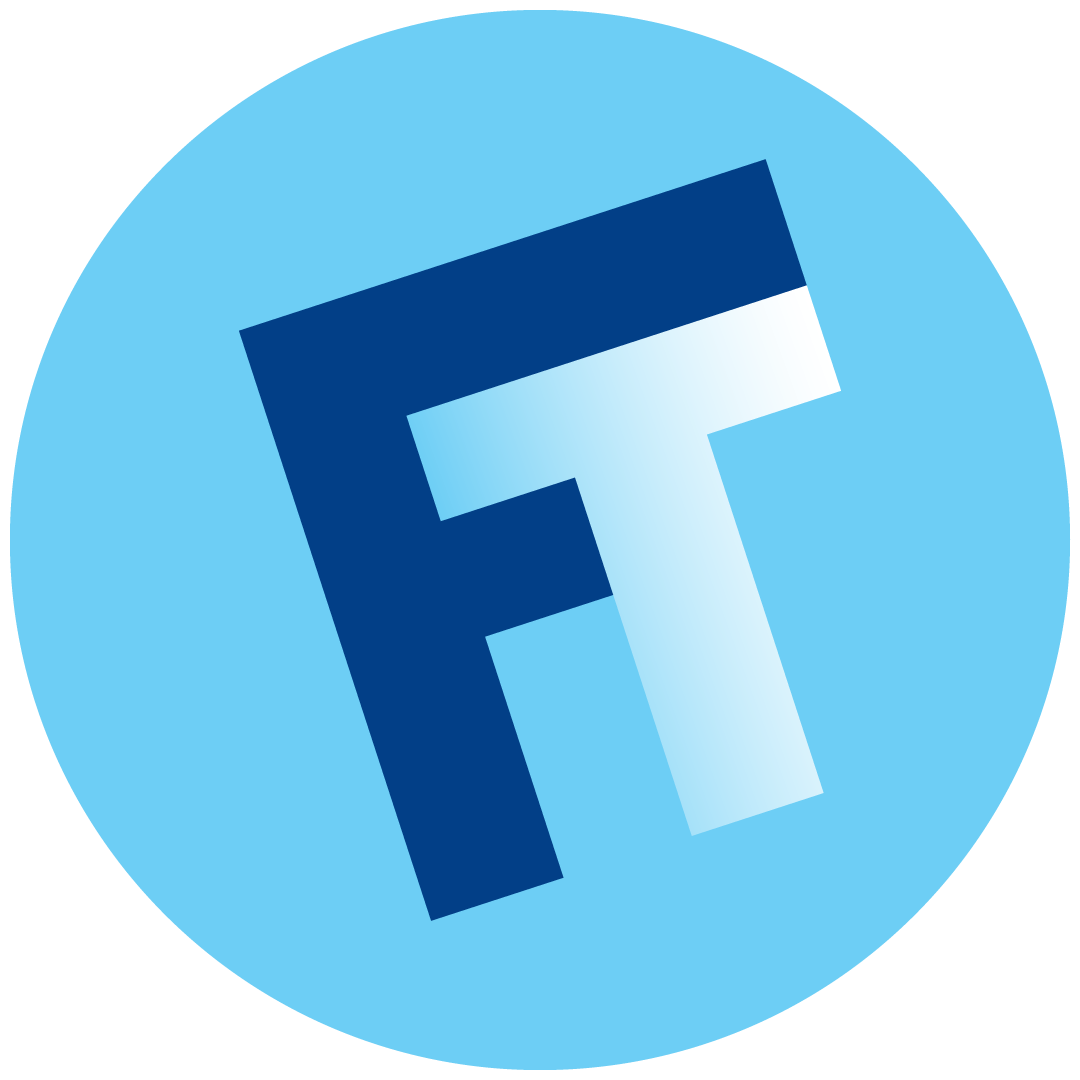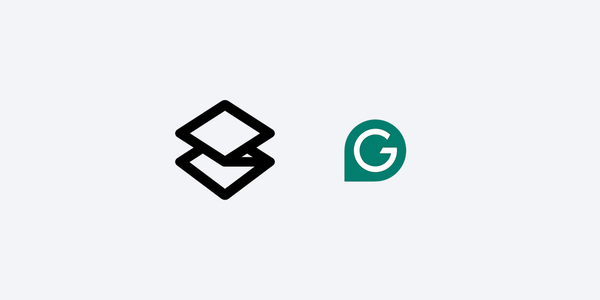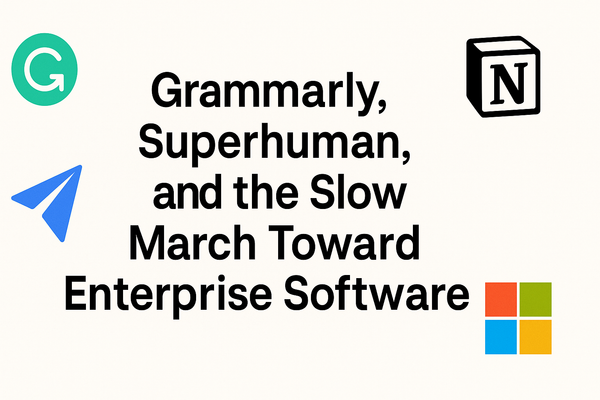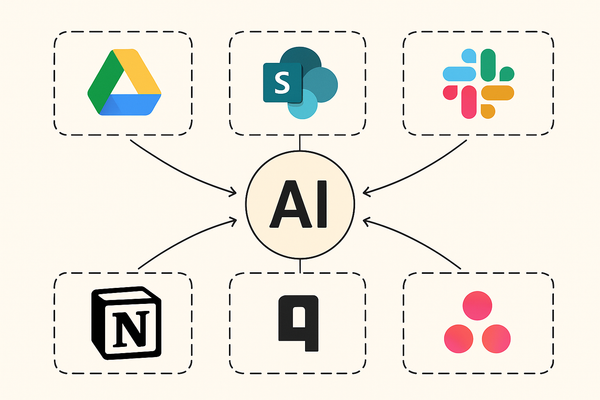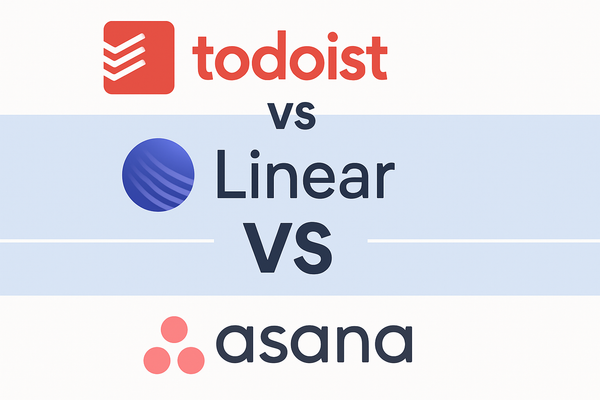Ulysses
A Love Letter to Ulysses
If you grew up writing any kind of text on a computer, Microsoft’s Word has probably been your go to for as long as you can remember. Technically, if you’re as old as me, 40, you may have some vague recollection of Microsoft Works. If you’re a touch older, you may also recall using Letter Perfect or its older sibling, Word Perfect. Nevertheless, for almost all of us, Word has been the application we have reliably opened for decades now whenever we wanted to commit words and paragraphs to a text document.
And Word is a Big Powerful Application. There’s a toolbar that sits atop the screen, and within that toolbar are icons, many icons in fact, for performing actions. To the right of the toolbar there’s an arrow. Clicking on the arrow displays even more icons. And on top of the icons are menu bars. And within those menus are more options. Sometimes there are menus within the menus.
This is to say that if you want to format your text in all the ways big and small, Word has your back.
But what if you just want to write text? And to focus your mind’s eye exclusively on that text? Enter the text editor: applications for and by lovers of the written word. While Word was designed to serve every conceivable market (students, researchers, lawyers, etc.), text editors are crafted for just one audience: writers.
BBEdit, iA Writer, Ulysses, and Scrivener are perhaps the most well known. At one point I tried them all, but I keep coming back to Ulysses. For my purposes, which is namely to write short to medium length articles for online publication, Ulysses just fits me like a glove. Case in point: what you’re reading now has been written entirely in Ulysses.
Text Editor as File Organization
When using Word, you are actually using two different applications. One is the actual program called Word, in which you write and edit text. But the other is the system application for storing, saving and managing files. On the Mac this is called Finder. On the PC...I have no idea what this is called on a PC.
Structurally, a file is stored somewhere on your computer, and you must find, select and open that file before editing it in Word.
In Ulysses, documents all live inside the app itself. The main application window is made up of three columns. The main column is a large blank space for writing. This is your editor. The two left columns are collapsable, and are used for document organization, what Ulysses calls your library.
The advantage here is that you can slide docs in and out of the editor with ease. And how you organize your writing becomes as much a part of the writing process as the writing itself.
Docs in the library are sorted into groups (and sub groups if you so choose). I currently have groups for Medium Focus, Personal Notes, Client Proposals and Introductory Emails.
I am typically working on a few articles for Medium Focus at any one time. Using Ulysses, I can slide an article into the main editor panel, and with one click (or tap on iPad OS), hide the library panels leaving me with nothing but my words on a screen.
Almost Exclusively Just Text on a Screen
As I mentioned above, the joy of a text editor, is that there’s very little between you and your text.
The library columns can collapse offscreen so all you’re left with is the editor. There is a toolbar on top of the editor with six grayscale icons. Frankly, this doesn’t bother me one bit, but if you just want one giant editor canvas, selecting Editor Focus mode from the menu bar will literally remove everything from the editor that isn’t your text.
Markdown
Okay, this is going to sound geeky, and I’m going to choose my words here carefully because I want to encourage non-technical writers to give Ulysses a shot.
Ulysses supports Markdown. If you know what that is, great.
For non-technical readers: Markdown allows you to format text without lifting your fingers from the keyboard. Want to bold some text? Just surround the text with two asterisks. Leave an invisible note to yourself? Surround the text with two plus symbols.
Yes, there are some keystrokes to memorize, but you can pick up most of what you need to know in under 5 minutes.
In short: Yes, Markdown may be new to you. But don’t be scared by it.
Editing and Proofreading
Because Ulysses uses Markdown, there’s some neat built-in tools for proofing and editing docs. In addition to leaving secret comments, you can highlight text or even “mark for deletion.” The latter will keep text visible in your document that you are contemplating deleting, but aren’t ready to do so yet. You can still see it, but the text turns red and is displayed with a strikethrough, and it won’t be included with the full article if you choose to publish your Ulysses doc directly to the web.
For folks who hesitate to delete text, this is a great trick to keep some writing in text purgatory.
Ulysses also has a built-in interface for checking style and grammar, which has already encouraged me to tighten a few awkwardly worded sentences in this review!
Publishing
If I were a used car salesman this is the part of the pitch where I’d say, “But wait, there’s more.” So: but wait, there’s more!
Ulysses offers direct publishing to some of the most popular blogging platforms: WordPress, Medium, micro.blog, and Ghost. Without ever leaving Ulysses, writers can publish their posts to existing blogs on these platforms.
And, for WordPress users, Ulysses supports pushing changes and edits to previously published posts. The advantage here is that writers can maintain just one one master document, and updating the master can push edits to the version already published online.
Additionally, the above blogging platforms don’t offer satisfying solutions for publishing on-the-go from iPad OS or even iOS. With Ulysses direct publishing, one could write an article on a mobile device and publish it directly to a blog.
Missing Integration with Substack
If I have one quibble with Ulysses it’s that it doesn’t support direct publishing to Substack. In fairness though, I’m not sure if Substack offers an API to make this possible. Still, it’s the one wall that I hit on a routine basis.
Currently, when I want to publish to Substack I have to copy and paste my text into the web-based Substack editor. While most of my formatting remains intact, I have encountered at least one incompatibility: my H3 headings don’t transfer from Ulysses to Substack.
Further, if I want to make a change to a published Substack post, I have to make the edit in both Ulysses and Substack so that both documents stay current.
Hopefully this is something Ulysses can bring to Substack as soon as it’s technically feasible. Substack is gaining popularity at a rapid clip and I suspect there are many Substack writers who would be interested in using Ulysses (perhaps writers reading this very post).
I suppose I should also mention that there’s not a direct integration with Squarespace or Wix blogs either. On the one hand, those may be two of the most popular blogging platforms online today, but, on the other, I suspect the kind of user who appreciates a focused text editor like Ulysses is the kind of blogger who would prefer a more advanced blogging solution like Substack, Wordpress or Ghost.
Conclusion
I’m not sure if Ulysses has made me a better writer. But it has made we want to write more. There’s something refreshing and satisfying about a tool that focuses my mind’s eye on just my words on a screen.
Whereas Word reminds me of writing book reports and term papers as a student, Ulysses puts me in the mindset to relish the craftsmanship of writing.
Perhaps that’s not giving Word enough credit, but, that’s also not giving Ulysses enough credit where credit is due. Ulysses is pure joy for writers.